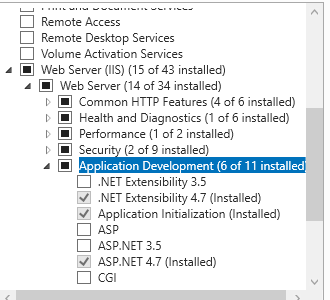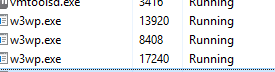C#13 params collection performance benchmark

Microsoft released the latest version of C# i.e. C#13 and now it allows params to be any of the collections supported by collection expressions rather than just arrays. So, I quickly wrote the benchmark code to test the performance and overall, it did improve the performance. public class ParamsBenchmark{ // Dummy methods to illustrate the params collections public int SumOld(params int[] numbers) { var sum = 0; foreach (var num in numbers) { sum += num; } return sum; } public int SumNew(params Span<int> numbers) { int sum = 0; foreach (var num in numbers) { sum += num; } return sum; } [Benchmark] public int SumOldParams() { return SumOld(1, 2, 3, 4, 5); } [Benchmark] public int SumNewParams() { return SumNew([1, 2, 3, 4, 5]); } } Below are my benchmark results: